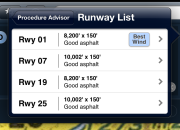|
|||

|
|||
|
Greetings! We are excited to announce the release of ForeFlight Mobile 5, available for download in App Store. Flying season is here and this third major release of 2013 delivers a fantastic suite of new capabilities that will help make spring and summer flights a joy. Highlights of ForeFlight 5 include:
Watch the ForeFlight 5 video and then read on to learn more about the latest in ForeFlight. As always, enjoy and thank you for your business and your support! Blue Skies! |
|||
Some of the latest features - like Hazard Advisor - are only available in the Pro subscription package. The low and high resolution terrain maps, though, are available to all customers. Hazard Advisor is only available to ForeFlight Pro and ForeFlight Canada subscribers. |
|||
A highlight of ForeFlight 5 is Hazard Advisor, a terrain and obstacle awareness system for iPad and iPhone. When you activate Hazard Advisor, it highlights hazardous terrain and obstacles within 1,000' of your aircraft's GPS altitude. Terrain and obstacles ("hazards") within 100' are colored red, and hazards within 1,000' of your aircraft's altitude are colored yellow. Obstacles are dynamically added to the screen as they become threats. The terrain colors change smoothly and look stunning. Hazard Advisor helps raise your awareness of obstacles and terrain and will hopefully help drive CFIT accidents even lower. In areas like Houston - where 2,000' towers pepper the landscape - Hazard Advisor is very helpful. Here's a link to the video if you want to jump straight to see the latest update in action: Getting started with Hazard Advisor:
A new Terrain map selection is also available in ForeFlight 5. This is a new base map that lets you see terrain features. Low resolution and high resolution terrain databases are available for download. The high resolution terrain database enables incredible terrain views, as shown in the screenshot gallery below. Both the Terrain map and Hazard Advisor require iPad 2 or iPhone 4 (or newer). Unfortunately, the iPad 1 (and iPhone 3GS) just do not have the horsepower to display the Terrain map or the Hazard Advisor overlay. |
|||
Runway situational awareness is greatly improved in ForeFlight 5. New is support for Extended Runway Centerlines, which helps pilots visualize runway layouts when approaching, making it easier to figure out how to plan a pattern entry. Extended Runway Centerlines are available for most airports in the United States. ForeFlight 5 also includes Auto-Taxi and automatically displays taxi diagrams when you arrive at an airport. These new capabilities proved their worth on a recent flight to Hobby Airport. After receiving two runway assignment changes on approach followed by a very long set of taxi instructions, ForeFlight 5 gave us the runway situational awareness we needed at a busy airport. We enhanced Runway Advisor even further by adding intelligence that helps you both select runways and then select the runway entry pattern. Pattern entry options include straight in, 45 to the downwind, cross midfield with teardrop, and cross midfield with direct entry for both standard and right hand traffic patterns. The pattern direction defaults - left or right - are indicated. Visualizing runway entry and then runway patterns has never been easier. Getting started with Extended Runway Centerlines:
Getting started with Traffic Pattern Advisor (this feature is only for iPad):
|
|||
Adding to runway situational awareness is the new Runway Winds feature. ForeFlight Mobile 5 now graphically shows you the combined wind effects (headwind and tailwind), as well as the individual headwind and tailwind components. This makes runway selection easier than ever before. Traffic Pattern Advisor also ties into the runway wind system, helping to identify the best runway options and the best pattern entry options. When selecting a pattern, ForeFlight 5 indicates the favored runways. Here is a shot of the new feature in action: |
|||
ForeFlight 5 and its new mapping system now support both track up and north up map orientations. North up map orientation is great for flight planning and quickly assessing cardinal direction from a waypoint. Track up is great in flight and helpful for letting a pilot quickly determine what direction to turn next. Now, ForeFlight Mobile customers can choose. ForeFlight 5's new track-up feature is the smoothest and most powerful available. Switching between north up and track up modes is fluid and fast. As your track changes, the map turns smoothly to reflect your new course. In addition to being able to select between track up and north up orientations, you can also choose between two track up modes: track center and track forward. In track center mode, the aircraft is positioned in the center of the screen. In track forward mode, the aircraft is positioned lower on the screen, leaving more of the world ahead in view. Among the pilots on our team, track forward is in the lead as the more popular setting. Tap the map center (crosshair) button in the upper right hand corner of the Maps view and the map will enter track up mode if enabled or stay oriented north up. A compass needle button will appear in the upper right of the map - tap that to quickly switch between north up and track up. |
|||
The latest update introduces worldwide touch planning. You can now plan everything from short hops to record-breaking, around the world flight plans that cross the poles and international date line. Below is a nice shot of a globe-spanning flight plan: |
|||
There are many procedures that are formatted in landscape orientation. SIDS and STARS are often formatted this way. Since many of us are mounting our iPads now, we added a rotation button to the Plates view that lets you rotate the plate orientation. Orientation preferences are saved, so the next time you call up the plate, it is oriented just how you want! |
|||
|
Alert: iOS 6 and GPS Since Apple released iOS 6, many pilots have reported difficulty connecting to "Made for iPad" external Bluetooth GPSs (such as the DUAL XGPS150, Bad Elf Pro, GNS and GLO) and getting position updates. The good news is there is a fix for this issue. We outline steps for resolving the problem on our blog. Instructions are here. |
Sun 'n Fun 2013
On Sunday, Team ForeFlight heads to Sun 'n Fun. Even with three big releases behind us, there's more coming next Tuesday. Stop by our booth in Hangar C (C-092 and C-093) to see the latest and learn helpful tips and tricks or get answers to questions you have. |
||
In the last newsletter, we posted new job opportunities. We have a few more opportunities to announce in our Houston, TX and Austin, TX offices:
Visit our careers page periodically to see what opportunities are available. |
|||
|
You're receiving this email because you're an existing ForeFlight customer, signed up at www.ForeFlight.com, or signed up at AirVenture or NBAA. If this email looks weird, view it in your browser. If you don't want to receive this newsletter anymore, you can unsubscribe . Copyright 2012 ForeFlight LLC, All rights reserved. "ForeFlight", "Intelligent Apps for Pilots", "Preflight Intelligence", "TrueTaxi", "TruePlates", "ForeFlight Manage", and "Slip Maps" are trademarks of ForeFlight, LLC. "iPhone", "iPad" and "iPod" are trademarks of Apple Inc. |